Setup Tor Node
Table of contents
- Install Tor service
- Configure Onion service for Pirate Node
- Get Pirate Node Onion Service Info
- Test Pirate Node Over Tor Network
Install Tor service
To install Tor service execute the following commands:
sudo apt update
sudo apt -y install tor
Configure Onion service for Pirate Node
Assuming that you have Pirate Chain node configred and running successfully, the next part is to configure the Onion/Tor service for Pirate Chain node. This means by the end of this guide, you will have a unique Tor .onion address for your home run Pirate Chain node which can be accesible world wide only through tor network from any device.
It is also assumed that you are by now familiar to using command line file editor nano. If you are not either follow the previous sections to get idea or get help from Google or ChatGPT.
To edit the Tor service use the following comamnd:
sudo nano /etc/tor/torrc
DO NOT change any existing configuration in this file.
We are only adding our own configuraiton at the end of this file.
While in the edit mode of scroll down or use the arrow keys on your keyboard to go to the bottom of the file and paste the following lines:
# Directory holding the Pirate Chain Onion service configuration data
HiddenServiceDir /var/lib/tor/piratelightd/
# Mapping ports for Pirate Chain Light node to Onion service address
HiddenServicePort 9067 127.0.0.1:9067
HiddenServicePort 9068 127.0.0.1:9068
HiddenServicePort 80 127.0.0.1:80
The end of torrc file will look like the following screen-shot:
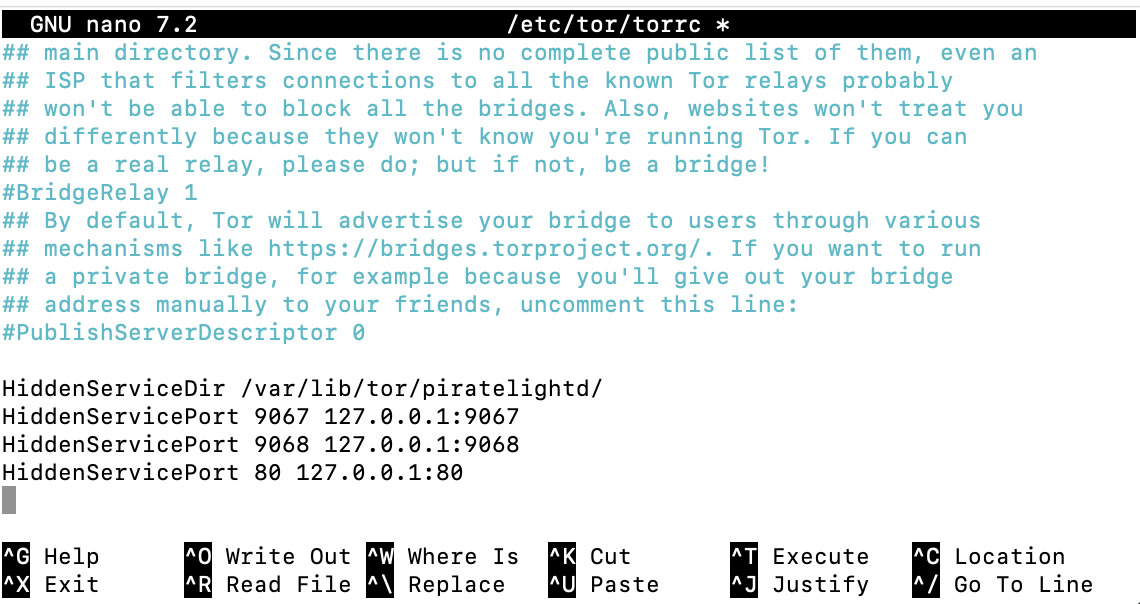
After this, save the file with keyboard shortcuts CTRL+O, then press ENTER, then press CTRL+X to exit, then press ENTER.
Expecting everything went smooth with this step, now restart the Tor service on this device and check it’s status to make sure it is running fine.
sudo systemctl restart tor.service
sudo systemctl status tor.service
You will get output something like this from status commmand if it is running fine:
● tor.service - Anonymizing overlay network for TCP (multi-instance-master)
Loaded: loaded (/lib/systemd/system/tor.service; enabled; preset: enabled)
Active: active (exited) since Thu 2024-10-24 18:08:28 NZDT; 3s ago
Process: 2633914 ExecStart=/bin/true (code=exited, status=0/SUCCESS)
Main PID: 2633914 (code=exited, status=0/SUCCESS)
CPU: 1ms
Oct 24 18:08:28 piratenode.local systemd[1]: Starting tor.service - Anonymizing overlay network for TCP (multi-instance-master)...
Oct 24 18:08:28 piratenode.local systemd[1]: Finished tor.service - Anonymizing overlay network for TCP (multi-instance-master).
Get Pirate Node Onion Service Info
Now that the Onion service is setup and confgiured, it’s time to check the new onion service address which is mapped to the Light Wallet service on this device. For that just check if the onion service directory we configured in torrc is now created by the Tor Service upon restart or not.
sudo ls -lh /var/lib/tor/piratelightd/
You will get output something like this:
total 16K
drwx--S--- 2 debian-tor debian-tor 4.0K May 3 22:47 authorized_clients
-rw------- 1 debian-tor debian-tor 63 May 3 22:47 hostname
-rw------- 1 debian-tor debian-tor 64 May 3 22:47 hs_ed25519_public_key
-rw------- 1 debian-tor debian-tor 96 May 3 22:47 hs_ed25519_secret_key
You do not need to make any changes to any files in there.
DO NOT share any public_key or secret_key data from this directory with anyone.
All you need to do now is to check what .onion address got generated by the Tor service which is mapped to your Pirate Chain Lightd server. For that use the following command:
sudo cat /var/lib/tor/piratelightd/hostname
This will print the .onion address on your command line terminal like the following example:
xklmtmi4x5ucxvc7ocwqtz6xbhrrbohx5fvj4ca3caqviwjt26ty6bqd.onion